How to Set Up Philips Hue Starter Kit
One of the first things that probably comes to mind when someone thinks about home automation is lighting. Smart light bulbs are a major component of making this possible and probably the easiest route (although there are some ways around this such as smart outlets, into which you plug lamps). But Philips Hue Starter Kit are the best in the business of providing smart home lighting automation and control. Here’s how to get your bridge (required) and lights up and running; the other stuff comes with just playing around with your app.


If you use even just one Philips Hue smart light bulb, you’re going to need a Hue bridge to link your smart phone with the light over wi-fi. You can purchase a Philips Hue starter kit, which includes two white light bulbs and the bridge. You can also supplement with additional Hue bulbs (color or white) as you want/need.

This is what your Hue bridge looks like when you pull it out of the box. Notice some places to attach the power adapter and ethernet cable on the back of the bridge.

Plug your ethernet cable (included) into an opening on your router.

Assemble the power adapter by sliding the plug down into its case.

Once assembled, plug in your power adapter to the outlet.

Plug both the ethernet cable and power cord into your Hue bridge. Note: You don’t have to attach all these cords this in this exact order.

It’s now time to download the Philips Hue app. Pretty straightforward. It looked like this at the time of this writing.

In your starter kit with the Hue bridge, you probably got at least one smart light bulb, white. These have the same standard A19 attachment as most common residential light bulbs, so it’s incredibly easy to use them.

Screw the bulb into an appropriate light fixture. Philips recommends that you don’t include its smart bulbs in recessed or fully enclosed fixtures. Read in your starter kit literature to learn about other recommendations for optimum smart light bulb use.

Turn the corresponding light switch to its “on” position.

Make sure your Hue bridge is lit and running, as evidenced by its being lighted up. You’ll need to register and/or create an account, so be prepared to take just a couple of minutes to do that.

Now open up your Hue app. Note: You can also program and control your Philips Hue bulbs through your SmartThings hub, and other compatible hubs, as well as with your voice with Amazon Alexa. For now, we’ll walk through the basics of the Hue app, though.

The steps are pretty intuitive at this point; you’ll identify your new smart light bulb and can click on it to rename it if you want. (This is recommended if you have more than one Hue light, so you can keep them straight in your programming and controlling.) You can also set up entire rooms, if you have multiple smart light bulbs in one room. You can set up some routines for the light to turn on and/or off through the “Routines” button on the bottom navigation bar.

We set up two routines for the front porch light: one for the light to turn on at sunset everyday, and another for the light to turn off at a specified time at night, give or take 15 minutes.

Outside of routines, however, you can also easily control the light manually. Here, you can see that the light is switched to “off” on my smart phone.

Touch the switch on the screen, and the light immediately turns on. Maybe it’s just because I’m a beginner at smart home automation systems, but this simple controllability feature is so satisfying! Note: Be sure to keep the physical light switch in the “on” position through all of this, otherwise your bridge won’t be able to communicate with the smart light.

The second Hue light bulb that came in the starter kit was destined for this favorite reading lamp in our living room. I removed the old LED bulb and screwed the new white Philips Hue bulb right in there.

The reason why this particular lamp was a prime candidate to receive one of the first smart light bulbs of our home is evident here: The only on/off switch is located a few feet down the cord, which is tucked away in a corner so it doesn’t get tripped on. This lamp was constantly being left on because it was a pain to turn off.

Once the smart bulb was installed into the lamp fixture, we turned the switch to the “on” position. The bulb immediately lights up with this transition.

Through the Hue app, after changing the names of the light bulbs in the app, it’s easy to turn the Hue bulbs off…

…and on again. These individual light controls are easily accessed via the Hue app’s home page. The lights are a nice, pleasant, soft white while still shining brightly. (You can adjust brightness via the app if you touch the individual light’s icon on the home page, which icon is located to the left of the light’s name, then touch the Scenes tab on the top middle of your screen.)

So, the white Hue light bulbs are pretty straightforward and nice. But to really experience smart lighting, we wanted to try at least one color Philips Hue bulb to see which was better. A color bulb wasn’t included in our Philips Hue starter kit, so we purchased one separately. It has a slimmer and slightly longer look than the white bulbs.

The color bulbs are not recommended for exterior use. We chose to install ours in our dining room hanging pendant light, because the dining room is where the party happens around here. This fixture is neither recessed nor enclosed, which means the bridge and the light bulb will be able to communicate very well together.

No surprises here – I removed our old LED light bulb from and screwed the color bulb into the drum shade. Then the light switch was turned to the “on” position.
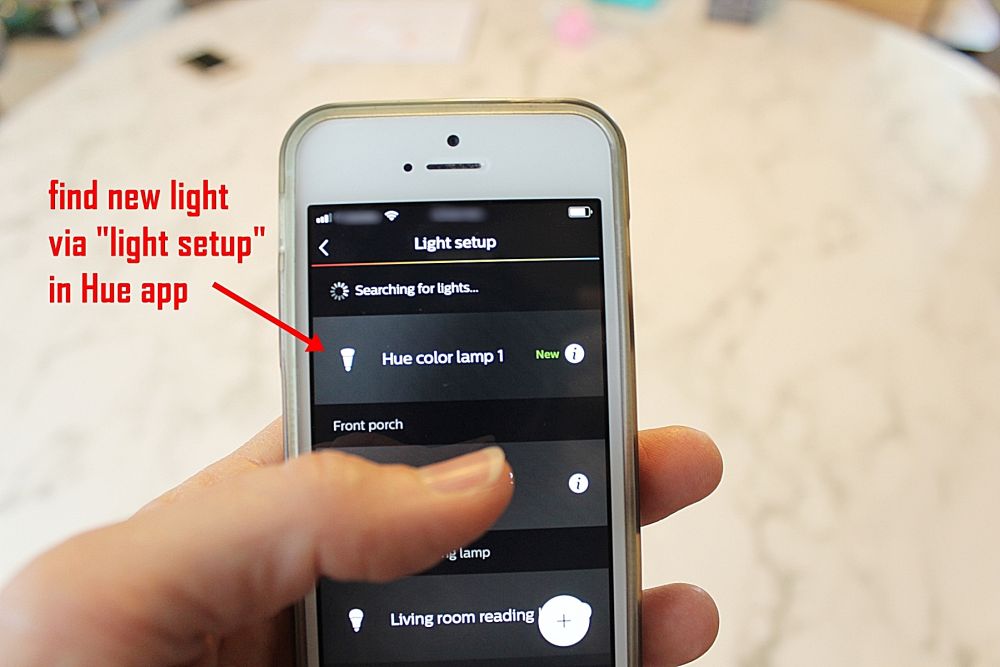
Unlike the two light bulbs that came with the bridge, this additional smart bulb won’t automatically connect with the bridge. At least, it didn’t for us. Go into Settings, then Light Setup, then touch the + button to add a new bulb. Your app will locate the new bulb IF it is screwed in and the light switch is turned to “on.”

Again, changing the name right at the beginning will make your life much easier in the long run. Just click on the name of the light, then type in a new name to help you identify it easily.

You can set up a Room, as was mentioned previously, although in hindsight, this probably isn’t necessary unless you have more than one light in the room that you’ll want to control simultaneously. With just one Philips Hue smart light bulb in the room, it’s just as easy to control it as an individual light than as a room. But, still, Room control is an option.

Here, we’ll show you the amazing magic of smart-phone-as-light-switch. That’s right. Once again, the app shows the light to be off, and the light is, indeed, off.

Viola! Magically, turning the light on in your Hue app will shower your space in lovely light. Note: When your light is turned on, you can click on the icon to the left of your light’s name, then make sure you’re in the Lights tab (top middle) to alter the color, whites, and recipes at any time. Brightness is controllable via the Scenes tab (top middle), along with various Scenes.
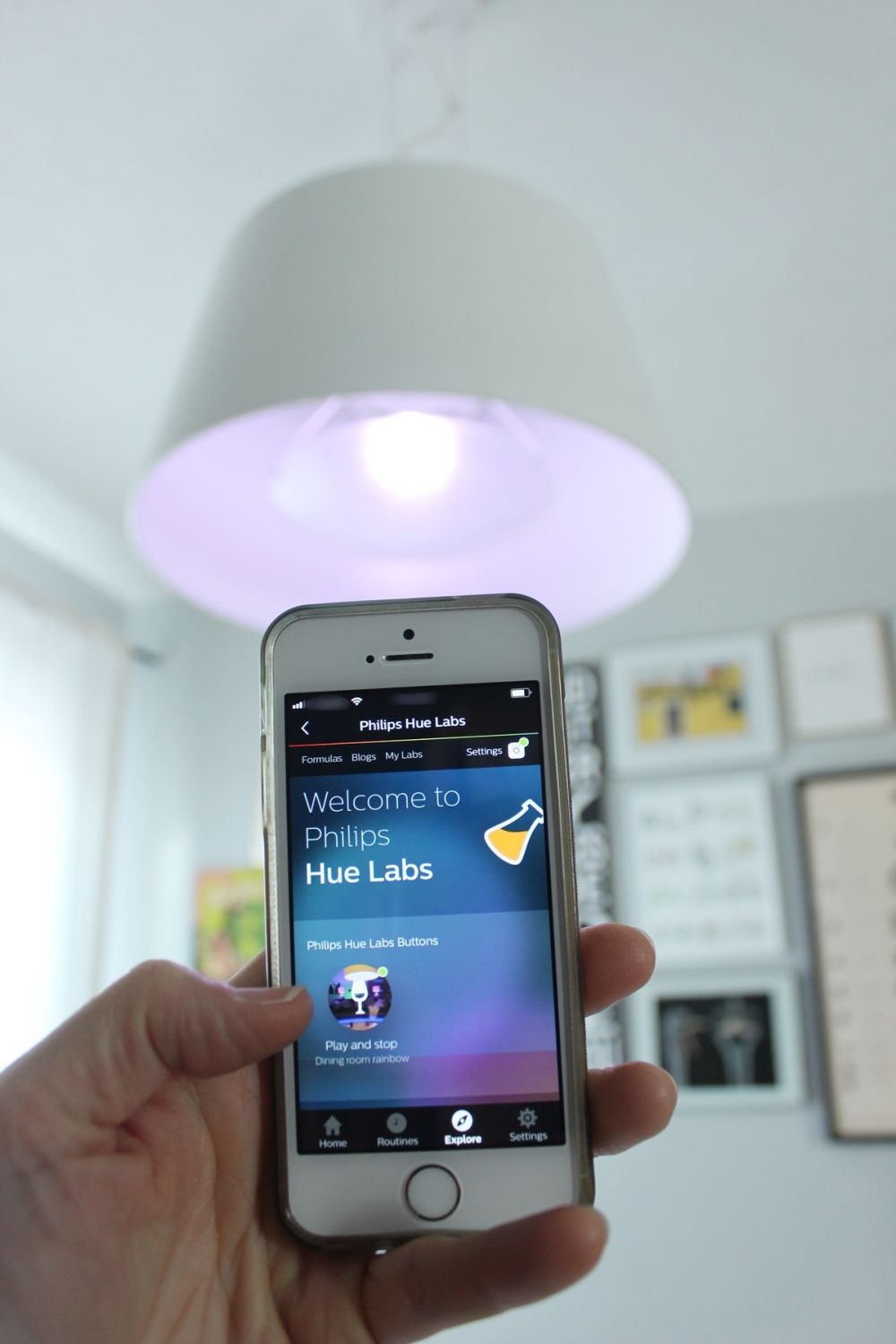
Now, here’s where the color bulb gets fun. You can play with routines, with formulas to fade through colors, with scheduling, and other fun automation. This is really too extensive to get into in this article, but just have fun with your exploration.

With the color Philips Hue bulbs, when you select Scenes (home page, click on the icon to the left of the light you want, then Scenes at the top middle of your screen), you’ll have access to a variety of scenes that choose your mood lighting for you. You can also access Philips Hue Labs, with even more light-changing options, via your Explore tab along the bottom navigation bar. This is such a fun smart light to play with, and the more time you spend in the app, the more you’ll realize what these smart light bulbs can do. Good luck and enjoy!
